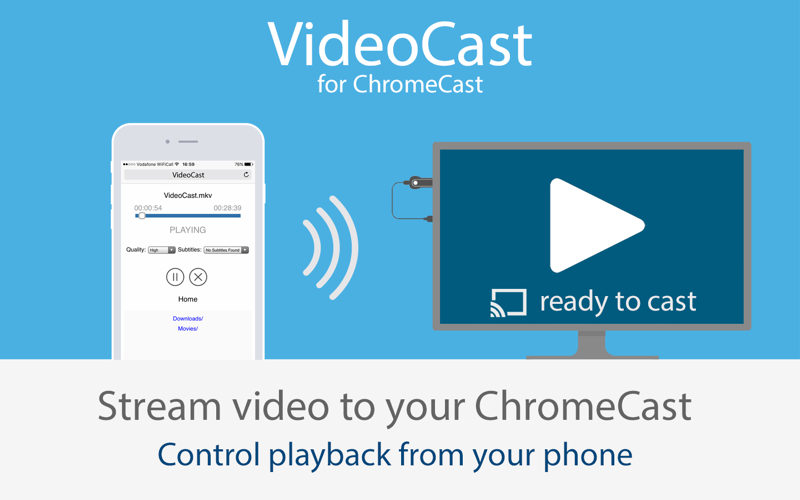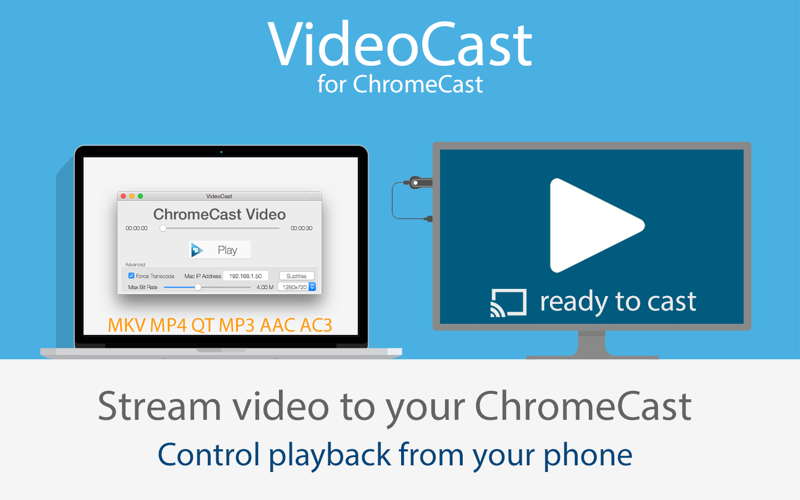
VideoCast for ChromeCast streams all your videos to your TV and control playback from your phone!
Supports almost every format: MOV, MKV, MP4, FLV, X264
This app automatically converts the video whilst streaming to your TV, allowing almost any video to be streamed to your TV - Videos play instantly!
* Play almost any video file on your ChromeCast TV!
* Watch Videos Instantly
* No configuration required
* Select bitrate
* Optimize for low bandwidth / wifi
You can play videos from your Mac on your ChromeCast using VideoCast and can control playback using your phone web browser. This app cannot stream videos from your phone.
To control playback from your phone please ensure your Mac, phone and ChromeCast are all on the same Wifi network to allow them to communicate.
VideoCast must be allowed to receive network connections - If you have enable the Mac Firewall please allow VideoCast to receive connections when prompted. You can also enable this through System Preferences > Security & Privacy > Firewall. If your ChromeCast cant connect to your Mac then you will be unable to stream videos form it.
How To:
Simply open the app, select a video file and click Go!
The Chrome web browser is opened. Click the ChromeCast icon and the video will automatically play.
Please do not close the app or turn off your Mac, the app works in the background to convert your video to a format your ChromeCast supports. You can start to watch instantly.
HELP:
If your video always buffers try lowering the bitrate. To do this just drag the slider down. We recommend starting at 0.3 and then increasing if the video is stable.
Some MP4 and MKV videos can be played without transcoding, meaning no loss of quality and less power is used. Just un-tick the Fore Transcode box.
If Google Chrome isnt your default browser please copy the web page address (URL) into Google Chrome.
*** Requires ChromeCast and Google Chrome ***
TIPS
* Do not close the app when the video starts playing - its working hard converting the video in the background
* Make sure you have a free disk space (the same amount as the file you are playing)
* On Mavericks this app will stop the computer sleeping whilst the video is transferring so it can stream the file, but will allow the stream to be dimmed. Do not close the laptop screen.
* If Chrome just sends a copy of the web page to the ChromeCast please exit and restart Chrome.
* If the ChromeCast loses connection simply press play in the app, it will resume from the same position.
FAQ
Q: Why does the video buffer / pause / stop?
A: Streaming video between 2 devices is probably the most intensive thing your wireless network will do.
Make sure both devices have a strong wifi connection, and try lowering the bitrate to the lowest level, if this works increase it and start playing again.
Q: Does this app just open a web browser?
A: No, this app converts the video into a format that the ChromeCast can play and serves it from a built in web server. It then opens Google Chrome at a special web app and streams the video. Behind its minimal interface a lot of powerful things are happening, so keep the app open when your playing files!